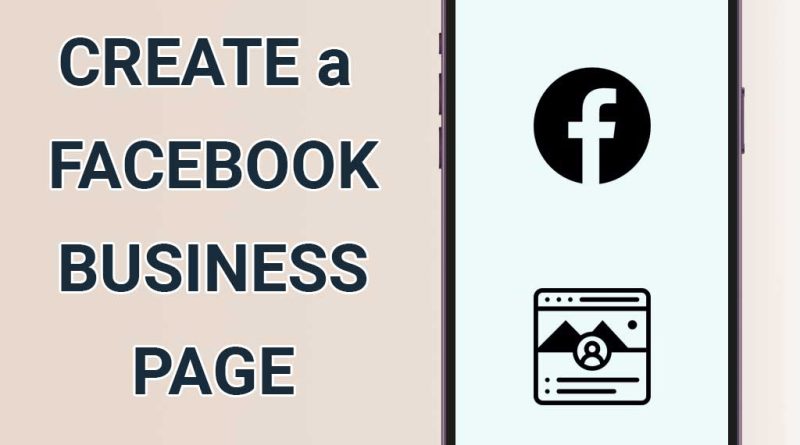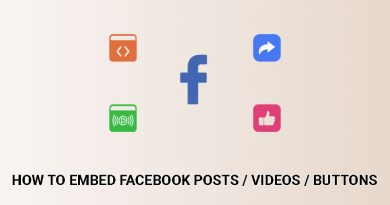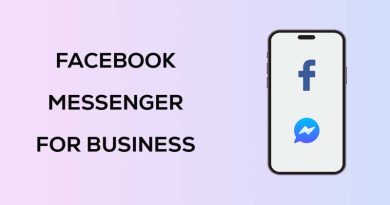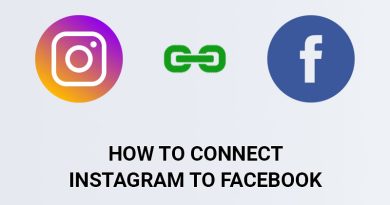How to create a Facebook business page (complete guide)
Although Facebook is an old social network, it is still very popular and is known as the largest social network. According to the latest statistics published by Facebook, it has more than 2.89 billion users. These statistics show that this platform is one of the most powerful marketing tools for businesses around the world.
Instead of using a personal page for your business, you can expand your business on Facebook with the help of a business page. By creating a business page, you can get a more detailed analysis of your page’s performance and share more information about your business, such as business hours/address/website, etc.
In this guide, we will show you how to create a Facebook business page.
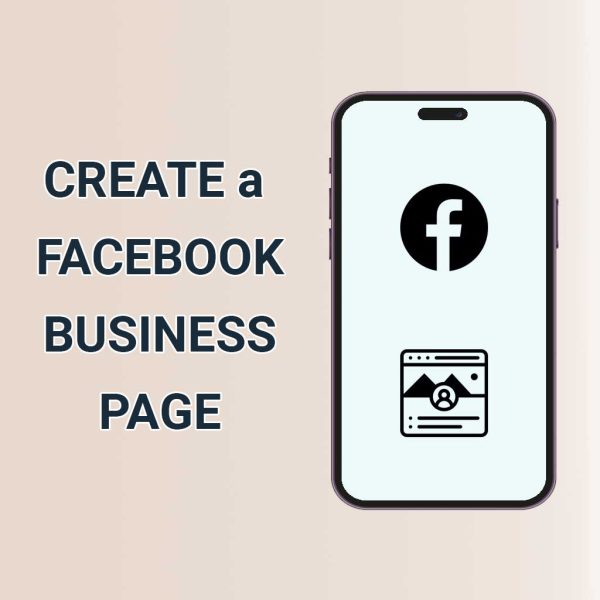
What is a Facebook business page?
Business pages on Facebook are like personal pages, except that they are designed for companies, brands, businesses, and organizations. Business owners can work professionally and commercially on Facebook by creating a business page, promoting their products and services through links, and getting a more detailed analysis of their page’s performance.
Through a business page, business owners can directly communicate with their audience, receive their feedback, and interact more with them. Also, Business Page allows business owners to benefit from Facebook ads and attract specific audiences by creating targeted advertising campaigns.
How to create a Facebook business page
To create a business page on Facebook, follow the steps below:
Step 1: Create a page
Go to the Facebook home page, click Pages in the left menu, and then click the Create New Page button.
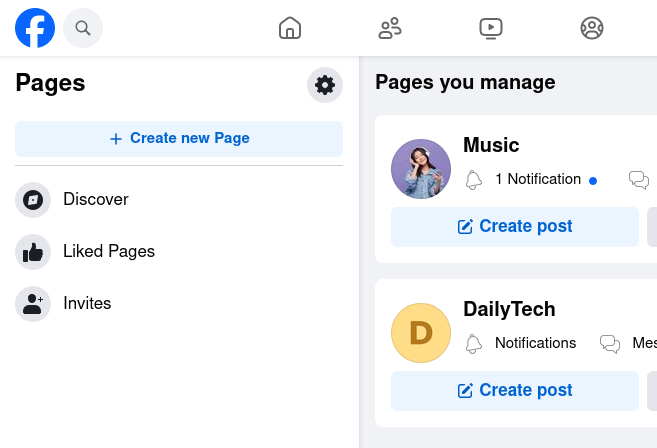
Step 2: Enter the page details
2-1: Enter the name of your page in the first text field. This name should be similar to your brand or business name so that your customers will use it when searching for your brand.
2-2: In the Category field, specify the category. You can add up to 3 categories for the page. Categories help users have a better understanding of what your business is about.
2-3: In the Bio, you can enter a short description of your business. For example, you can include your brand slogan or information about what your brand does. Note that you can only enter up to 100 characters for the Bio, so it’s best to keep it clear and concise.
2-4: After entering the page details, click the Create Page button.
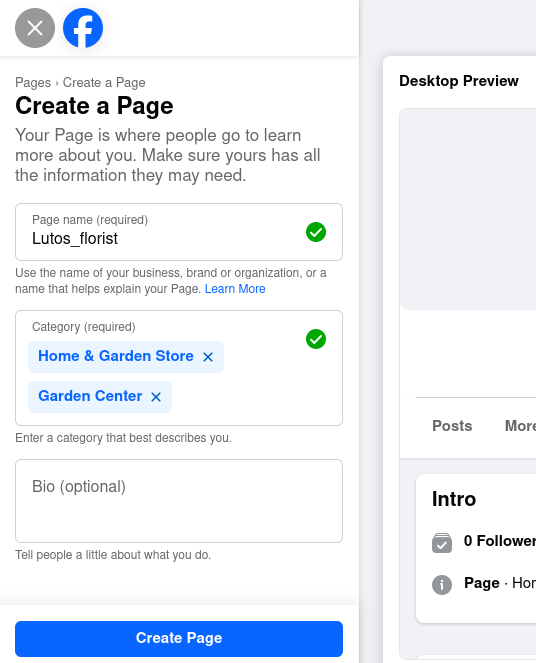
Step 3: Enter your business details (optional)
Now it’s time to enter more details about your business. Although entering business details is optional, you should keep in mind that this information will help people quickly contact you. You can enter any of the information you want: Website, phone number, email address, physical address, and location hours.
After entering the details, click the Next button.
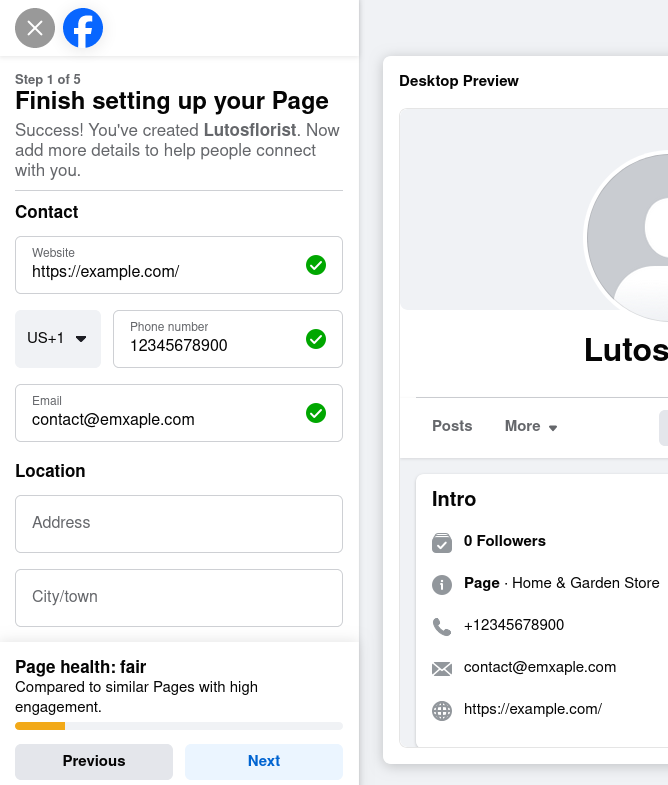
Step 4: Upload images (optional)
Your profile picture is the first thing people see and helps you make an impression on your audience, so it’s very important to choose a quality picture for your profile that represents your brand/business (like your brand logo). ).
The size of the profile picture should be at least 180 x 180 pixels. Note that the profile picture is displayed as a circle, so important details should not be in the corners.
The cover image, like the profile image, attracts the attention of the audience, and by placing a suitable cover image, you can make an excellent initial impression on your audience. In order for the cover image to display well on all devices, I recommend using an image with dimensions of at least 820 x 312 pixels and an aspect ratio of 16:9.
If needed, you can add an Action Button to the top of your page. By clicking on this button, users will be redirected to the action you define, such as sending a message, sending an email, view your shop. To do this, click on the Add Action Button, select the desired action, click on the Next button, and then Save.
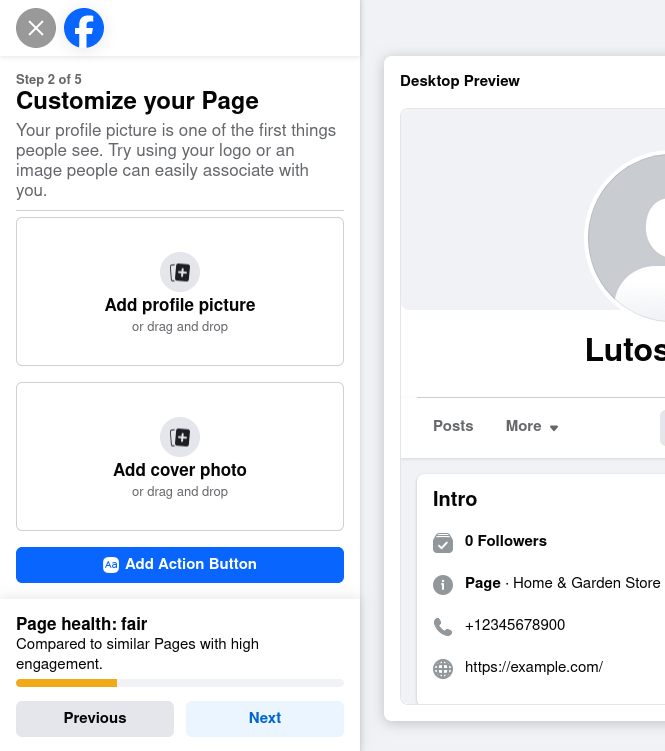
Step 5: Connect WhatsApp to Page (optional)
Doing this step is optional, and if you don’t want to connect WhatsApp to your page right now, you can skip it by clicking the Skip button.
Connecting the WhatsApp account to the page helps users to contact you through WhatsApp easily. To do this, just enter your mobile number and click on the Get code button, then enter the code sent to WhatsApp.
After you have connected your page to your WhatsApp account, click on the Next button.
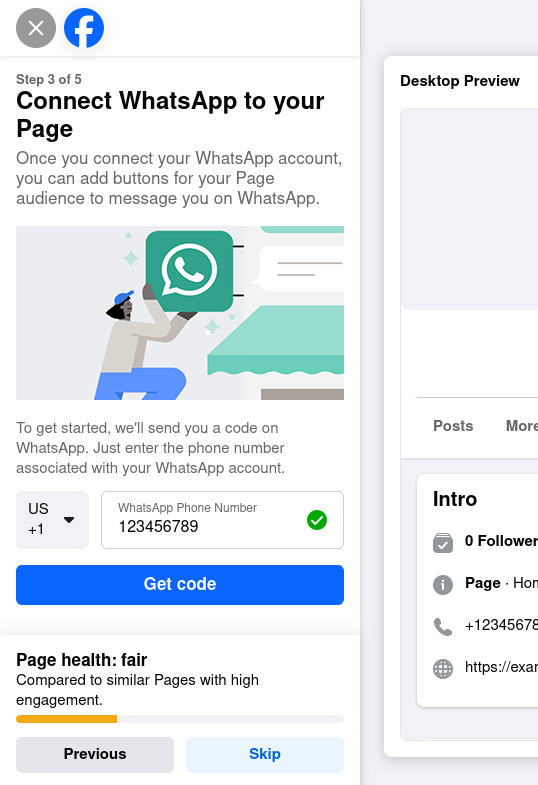
Step 6: Invite friends (optional)
Now, you can invite friends to your new page. To do this, click on Invite friends, select the friends you want to invite, and then click on Send Invites to send an invitation request to them.
Click the Next button to go to the next step.
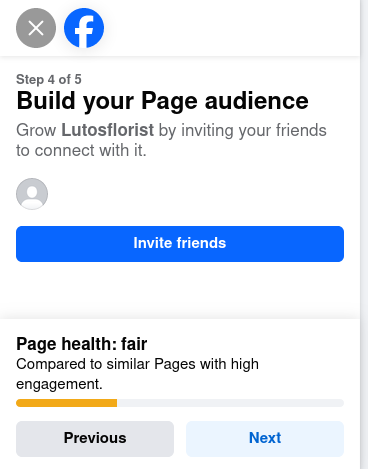
Step 7: Notification settings (optional)
Activating the Page notifications on your profile option allows you to receive your page updates even when you are on another profile.
By activating the Marketing & promotional emails about your Page option, Meta also informs you of the products and services that may help your page’s success via email.
Congratulations, your business page has been successfully created. Click the Done button to be redirected to your page.
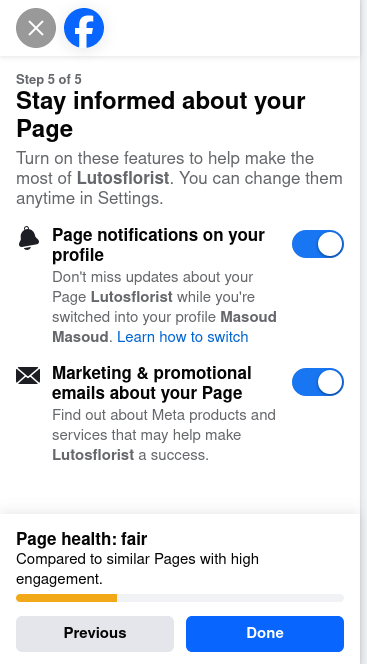
Summary
With over 2.89 billion users, Facebook is one of the most powerful marketing tools for businesses. If you are looking for marketing through Facebook as a business or brand owner, creating a business page will help you a lot.
Business pages on Facebook are specially designed for businesses and brands, which provide the page owner with more features than regular pages. Business owners can work professionally and commercially on Facebook by creating a business page, introducing their products and services better, interacting more with the audience, and benefiting from Facebook ads.
Frequently asked questions
Is it free to create a Facebook business page?
Yes, creating a Facebook business page is completely free.
Will my Facebook business page and my personal account be connected?
After creating a business page, your personal account and your business page will not be connected and will not be publicly listed on each other.
What are the appropriate dimensions of the Facebook page cover image?
The cover image should be at least 820 x 312 pixels. It is also recommended that the aspect ratio of the image is 16:9 so that it can be displayed well on different screens.
What are the appropriate dimensions of the Facebook page profile picture?
The Facebook page profile picture should be at least 180 x 180 pixels.
What is the difference between a Facebook page and a Facebook business page?
They are not different, and both names are for the same thing.