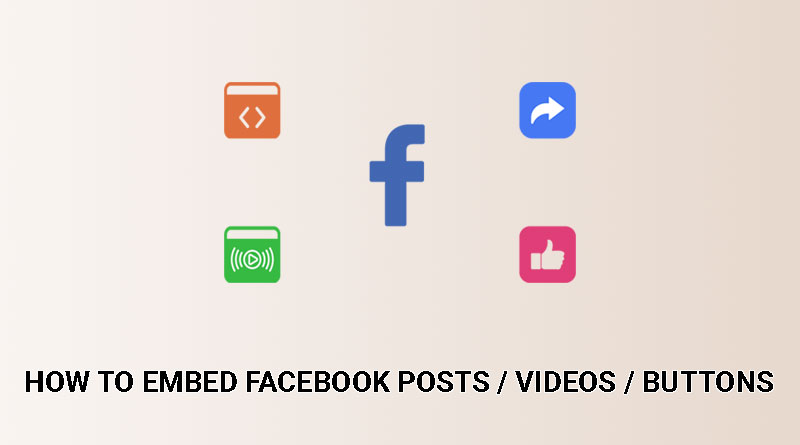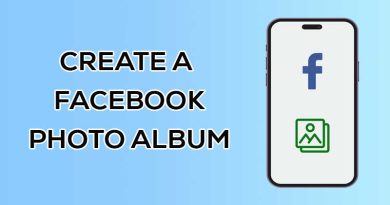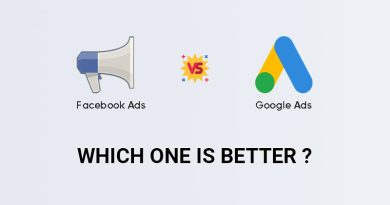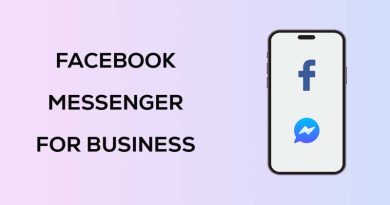How to Embed Facebook Posts / Live Videos / Buttons on the Website
Facebook is known as one of the oldest social media. The emergence of new social media platforms such as Instagram and TikTok could not stop the growth of this social media platform. Currently, more than 2.9 billion people use Facebook, which shows the popularity of Facebook among users.
Suppose you, like many businesses and brands, simultaneously use the website and Facebook for digital marketing. In that case, you can introduce your more social side to visitors by embedding the content of your Facebook page on your website. This will improve the user experience of your site and can lead to an increase in audience interactions.
In this article, we’ll show you how to embed your Facebook posts, live videos, and buttons on your website. Then, we explain the advantages of embedding Facebook posts and features on the website.
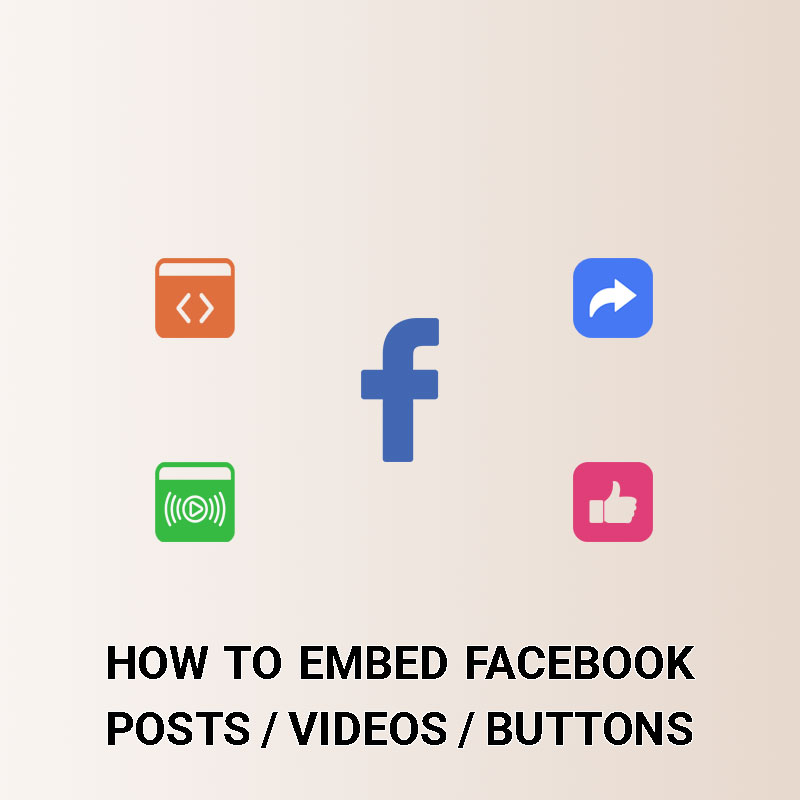
Embed a Facebook post on your website
With Facebook’s Embedded Posts, you can easily display Facebook posts on your website. Posts can include text, images, videos, and even user comments.
You can use this feature to highlight a brand achievement, share the content of your Facebook page, or quote a specific person/company. Using this feature, you can embed any publicly published Facebook post on your website.
To embed a Facebook post, you need to copy the post’s embed code and place it on the web page. There are two ways to copy a Facebook post’s embed code: with the Facebook post options or the code generator.
How to embed a Facebook post on your website using post options
1. Go to the desired Facebook post.
2. Click on the three dots on the top right of the post and then select the Embed option.
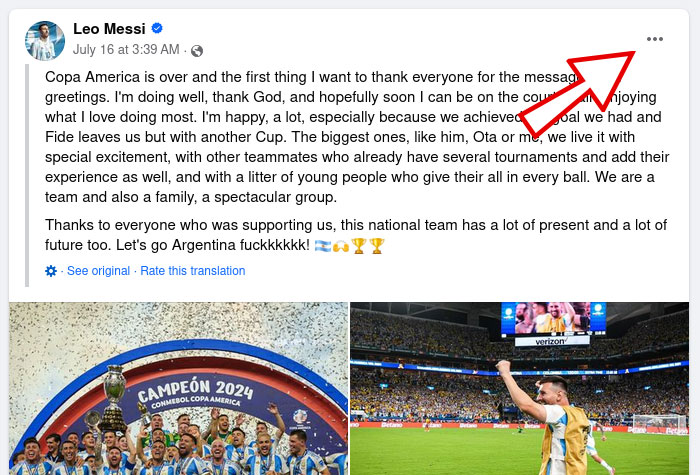
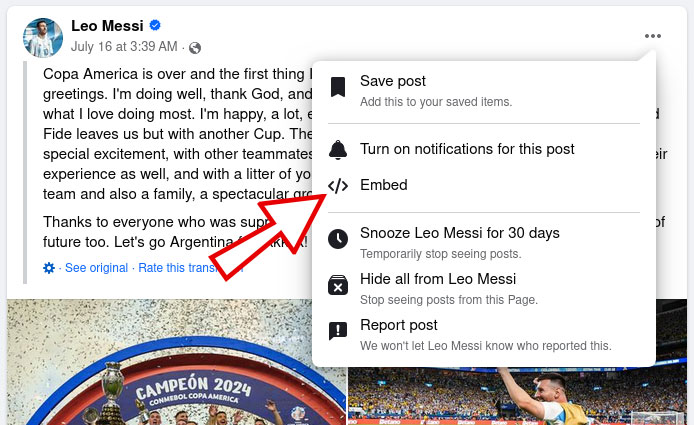
3. Click on the Copy Code button.
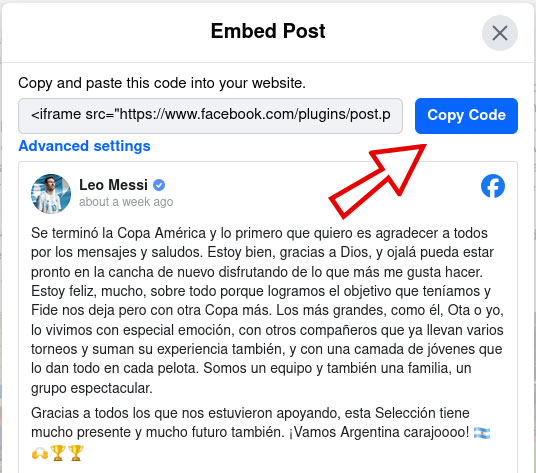
4. Place the code on your website.
How to embed a Facebook post on your website using the code generator
1. Open the desired post on Facebook.
2. Click on the Share button and select the Copy Link option.
3. Go to Embedded Posts and paste the link in the URL field.
4. If needed, you can specify the size of the post box.
5. Click the Get Code button and copy all the codes.
6. Place the copied codes on your website.
Tip: If you have a WordPress site, you can create a Custom HTML block in the WordPress editor and put the Embed code in it.
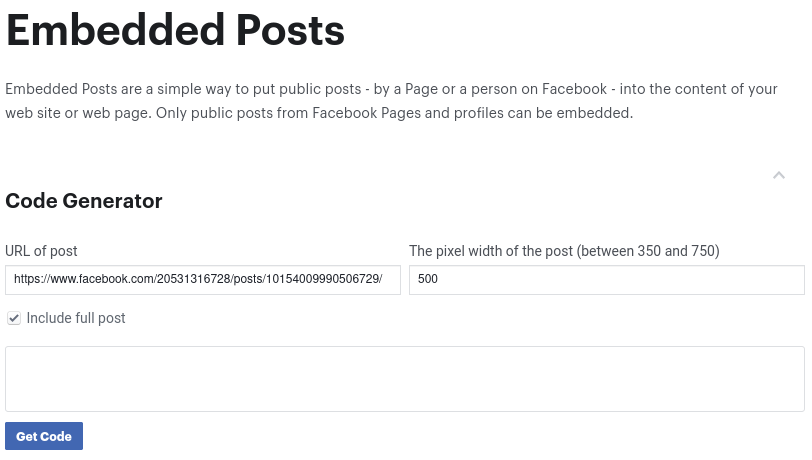
Embed a Facebook Live video on your website
Using the Facebook embedded video player, you can embed live videos on your website. You can also use it to embed non-live Facebook videos.
You can use this feature to live stream events on the website, such as conferences or Q&A sessions, or host training sessions. For example, you can answer the questions of your audience/customers in a live video and embed that video on your website so that your website visitors can also access it in addition to your Facebook page audience.
How to embed a Facebook Live video on your website
1. Copy your Facebook Live video link.
2. Go to Embedded Videos and paste the link in the URL field.
3. In the width field, you can determine the width of the video player.
4. Click the Get Code button and copy all the codes.
5. Place the copied codes on your website.
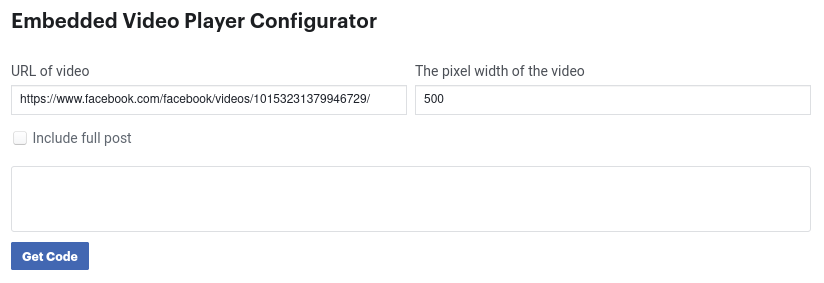
Embed Facebook buttons on your website
Using Facebook embed buttons on the website is a simple yet effective way to direct site visitors to the Facebook page or vice versa.
Share button
By embedding the Facebook share button on your website, you can give your website visitors the opportunity to share your site or one of your site pages on Facebook. Sharing your website content on Facebook will get traffic through Facebook and also improve your website’s SEO.
How to embed the sharing button on the website
1. Copy the URL of the web page you want.
2. Go to the Share Button Plugin Page and enter the URL.
3. Specify Layout and Button Size.
4. Click the Get Code button and copy all the codes.
5. Place the code in the desired section of your website.
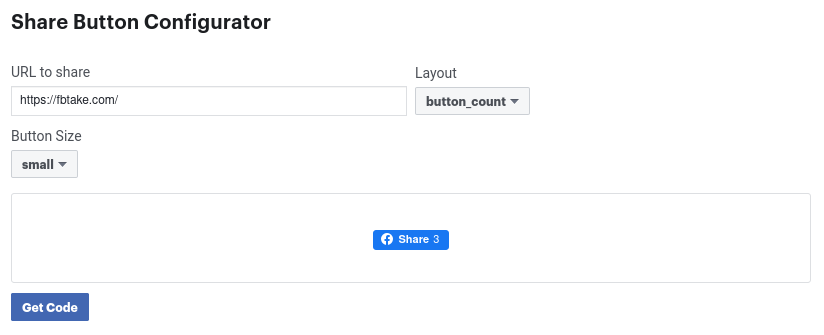
Like button
Adding the Facebook Like button to your website allows users to share their feelings about your website’s content easily. You can place the like button below your site’s content or add it to the footer/header.
How to embed the like button on your website
1. Copy the URL of the web page you want.
2. Go to the Like Button for the Web and paste it into the URL field.
3. Customize the available options such as Width, Layout, etc.
4. Click the Get Code button and copy all the codes.
5. Place the code in the desired section of your website.
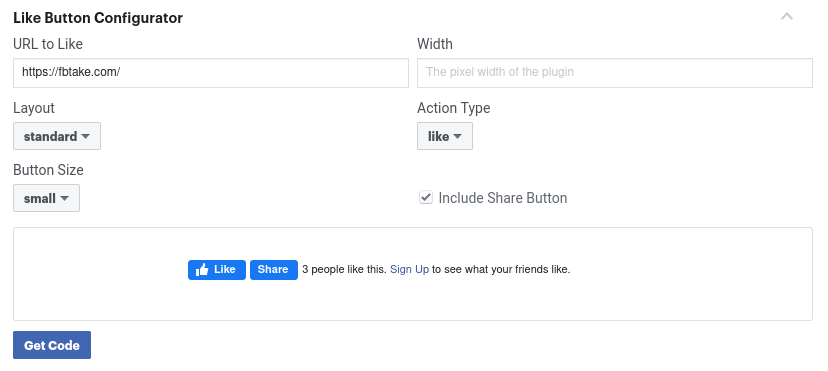
Advantages of embedding Facebook posts and features on the website
Increase engagement with audiences
By displaying your Facebook page content on your website, you can introduce your more social side to your visitors. Your website visitors can easily interact with your Facebook page content. Interactions such as liking, following, commenting, or sharing posts.
Driving traffic to the Facebook page or website
Embedding Facebook posts and features on the website is a helpful way to drive traffic from the website to the Facebook page. Visitors can easily access your Facebook page by seeing the content on your website and interacting with them. This will drive traffic to your Facebook page and increase your followers.
Embedding the Facebook Share button on the website allows visitors to share the site or one of its pages as a post on their Facebook page. This will lead to increased traffic to your website through Facebook. It also improves your site’s SEO because sharing your site’s link on Facebook acts as a signal to search engines that your content is valuable.
Improving the user experience of the site and reducing the bounce rate
Embedding the content of the Facebook page on the website can improve the user experience because users can access the content of your Facebook page without leaving your website. In addition, users spend more time on the site, which engages the visitors and decreases the bounce rate.
Frequently asked questions
Why can’t I embed a Facebook post?
Maybe the Facebook post you want to embed has not been published publicly, so you cannot embed it. It is also possible that the post owner has turned off embedding.
If you’re using the code generator to get the embed code, make sure the post URL doesn’t start with https://www.facebook.com/share/, as these types of URLs aren’t compatible with the code generator. To fix this problem, you need to open the URL in your web browser, and after you are redirected to the Facebook post, copy the original URL from the browser’s address bar and then paste it into the code generator.
What type of Facebook content can I embed on my website?
Facebook allows you to embed posts, live videos, photo albums, buttons (Like, Share, Comment), and events.
Can I embed the Facebook Save button on my website?
No, Facebook has announced that this plugin is deprecated and can no longer be used.