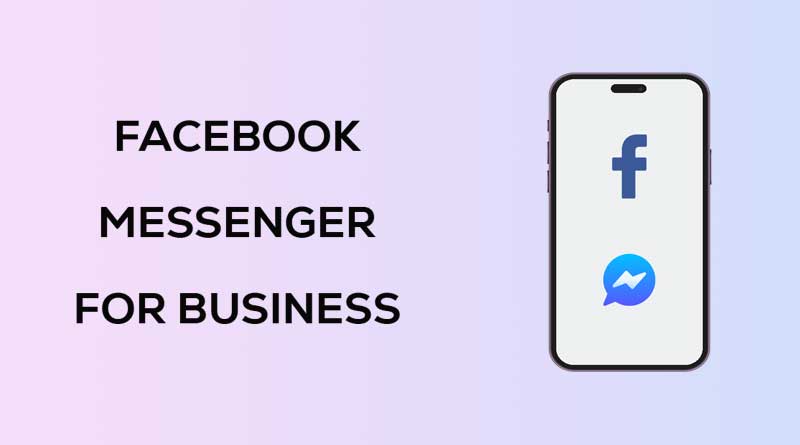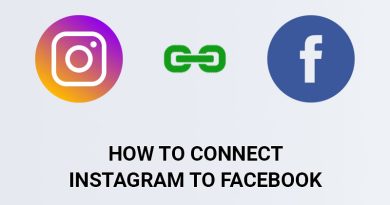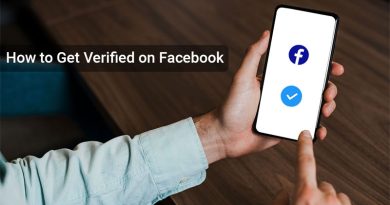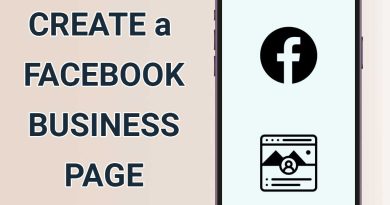How to use Facebook Messenger for Business [2024]
Facebook Messenger is an instant messaging program that allows business owners to communicate more directly and effectively with customers through conversations. More than 1 billion monthly users use Messenger, which can be an ideal marketing tool for brands looking to connect with customers on Facebook.
In this article, we will introduce the benefits of using Facebook Messenger for business, and we will show you how to use the features of Facebook Messenger to promote your business.
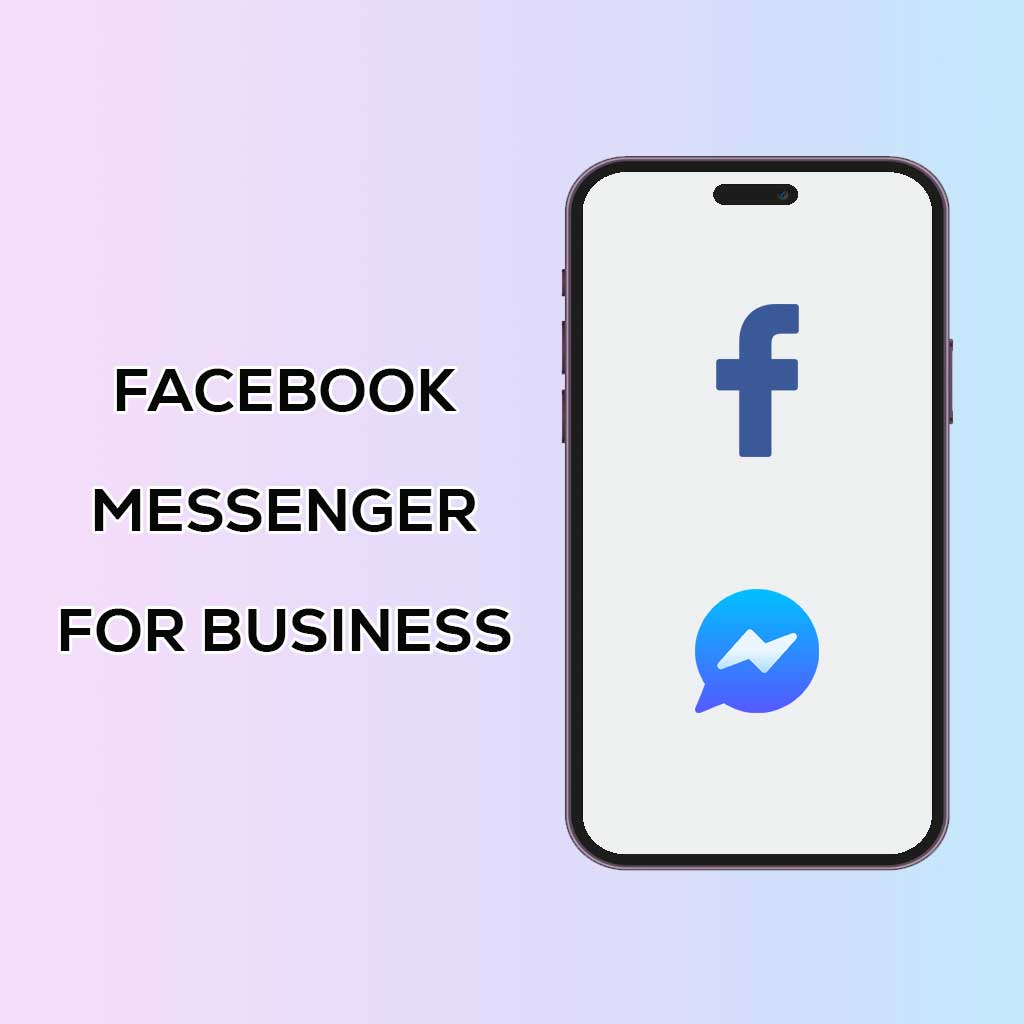
What is Facebook Messenger?
Messenger is Facebook’s exclusive messenger, and it is very popular among users of this social media platform. Messenger is North America’s most popular messaging app, second only to WhatsApp worldwide. More than 1 billion people use Facebook Messenger to communicate.
Using Facebook Messenger, in addition to sending text messages, images, videos, and audio files, users can make audio or video calls with others. Some other attractive features of this messenger are:
- Chat groups: People can create chat groups and chat collectively with family or friends.
- Various reactions: users can use emojis and attractive stickers to express their feelings.
- In-app payments: Users can make financial transactions with Messenger and send money to others.
- Disappearing messages: This feature allows the user to set an expiration time for messages to disappear automatically after this time.
- Quick Replies: Users can use pre-defined replies to reply to messages quickly.
- Transfer messages between devices: continue conversations from one device to another.
Benefits of using Facebook Messenger for business
Communicate directly with your customers and audience
Using Facebook Messenger, you can communicate directly with your customers/contacts, Answer their questions, track their requests, give them pre-purchase advice, and engage with them. This is a great way to satisfy existing customers and attract new customers.
Increase productivity through automation and chatbots
Most users prefer to access customer support through online chat instead of emailing or calling. Using Messenger allows you to be there when and where they need you.
Automatic responses and using chatbots equipped with artificial intelligence can save time. By creating automatic replies, you can help your customers outside of business hours or let them know when you will reply to their messages.
You can also automate many common/repetitive tasks with AI-powered chatbots. For example, answering frequently asked questions, registering orders, and helping customers find the product/service they want.
Make the purchase and transaction process easier for customers
Besides, Facebook Messenger is great for chatting and communicating with customers; you can also use it as a sales platform. Customers can make purchases, book appointments, check in, and request refunds directly through this platform.
Facebook Messenger allows businesses to establish a direct and personal relationship with customers and better understand their needs. This allows businesses to make personalized sales offers, thereby increasing the likelihood of a sale.
Facebook Messenger is a powerful tool for increasing sales and improving customer communication. You can use sponsored messages to keep in touch with customers and encourage them to buy products.
Build trust
Businesses can gain their trust by engaging in personal conversations with customers. According to research conducted by Facebook, most people usually message businesses to feel more trusted. This shows how much participating in private customer conversations can gain their trust.
Another Facebook study found that 69 percent of consumers in the United States felt more confident about a brand they could message. In addition, 55% of customers also said they had the experience of communicating with brands through messaging.
How to use Facebook Messenger for business
In the previous parts, we introduced the advantages of using Facebook Messenger for business. Now it’s time to show you how to implement Facebook Messenger for business.
1. Activation of Messenger for Facebook page
When you create a Facebook page, Messenger is enabled by default. However, you should check if it is enabled for your page.
1. Click your Facebook profile picture at the top right, click Settings & Privacy, and then click Settings.
2. Click on Privacy Policy in the menu on the side of the page.
3. In the left menu, click Settings and then Facebook settings.
4. If “Allow people and Pages to message your Page?” It is not turned on in the Messaging section; turn it on.
2. Enable automatic replies
Auto-replies are one of the most prominent features of Facebook Messenger. You can automate certain responses to communicate with customers faster and more efficiently.
Instant Reply
Instant Reply is a feature that allows you to reply as soon as you receive a message from the user. For example, you can send the user a welcome message or basic notifications.
1. Go to Meta Business Suite, click Inbox in the side menu, and click on Automations at the top.
2. Click Create Automation.
3. Click on Greet People in the side menu.
4. Click on Instant Reply and then click on Create Automation.
5. Switch the Instant reply toggle to On
6. Select the channels (Facebook or Instagram)
7. Enter your message and finally click on Save Changes.
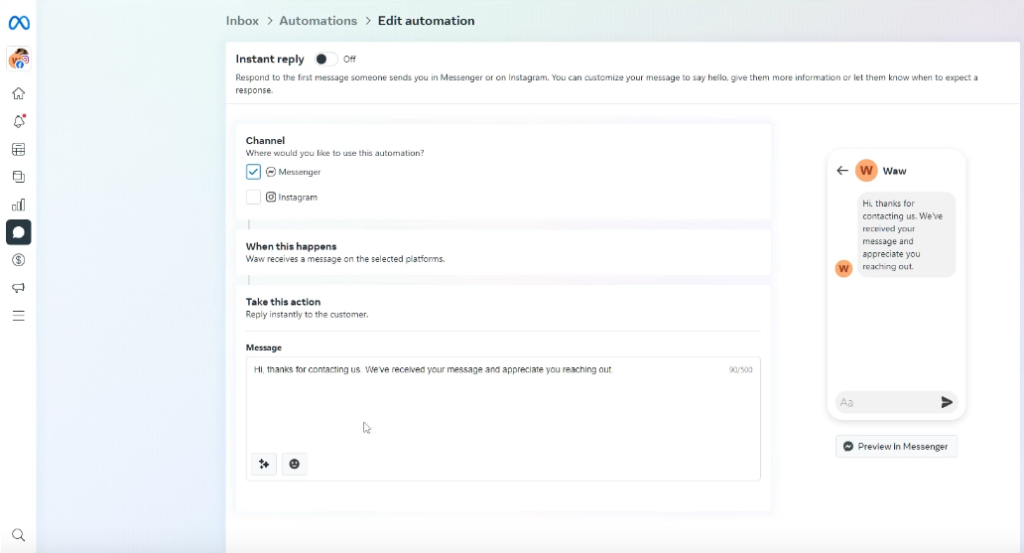
Away Messages
Away Messages is another efficient feature of Facebook Messenger that allows you to send an automated message to the user if you cannot respond immediately. For example, if a customer sends a message outside of business hours, you can send an automated message to inform them that you have received their message and will respond to it at a certain time.
1. Go to Meta Business Suite, click Inbox in the side menu, and click Automations at the top.
2. Click Create Automation.
3. Click on Greet People in the side menu.
4. Click Away Message and then Create Automation at the bottom of the page.
5. Select the channels to use (Facebook or Instagram).
6. Click on the day of the week you want to set Away hours.
7. Enter your message, and finally, click Create Automation.
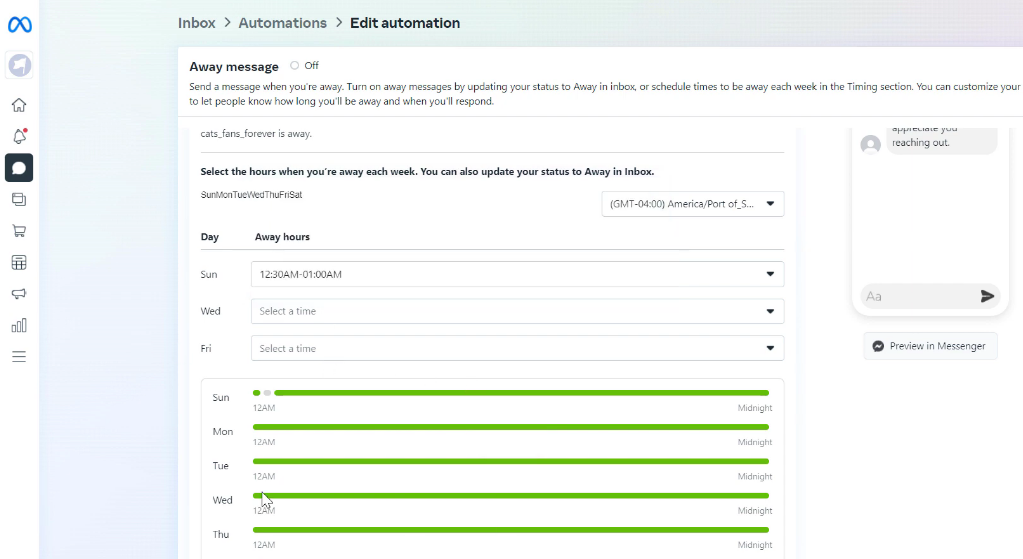
Answers to FAQs
You can use the Frequently Asked Questions feature of Facebook Messenger to answer users’ common questions. Once you set up FAQs, they appear as suggested messages to the user. Users can quickly find answers to their common questions without contacting support directly.
1. Go to Meta Business Suite, click Inbox in the side menu, and click Automations at the top.
2. Click Create Automation.
3. Click on Share information in the side menu.
4. Click Frequently Asked Questions, then Create Automation at the bottom of the page.
5. switch the frequently asked questions toggle to on.
6. Click the Add another question button and then the pencil icon (next to Question #1).
7. Enter the text of the question and the answer related to it.
8. You can click Add media to attach a file. You can also click on the Add button to create a Link button.
9. Turn on the toggle for Add to Menu. Users can find this question and its answer instead of typing it from the beginning.
10. To add other questions, click Add another question and repeat the process.
11. Click on Save changes.
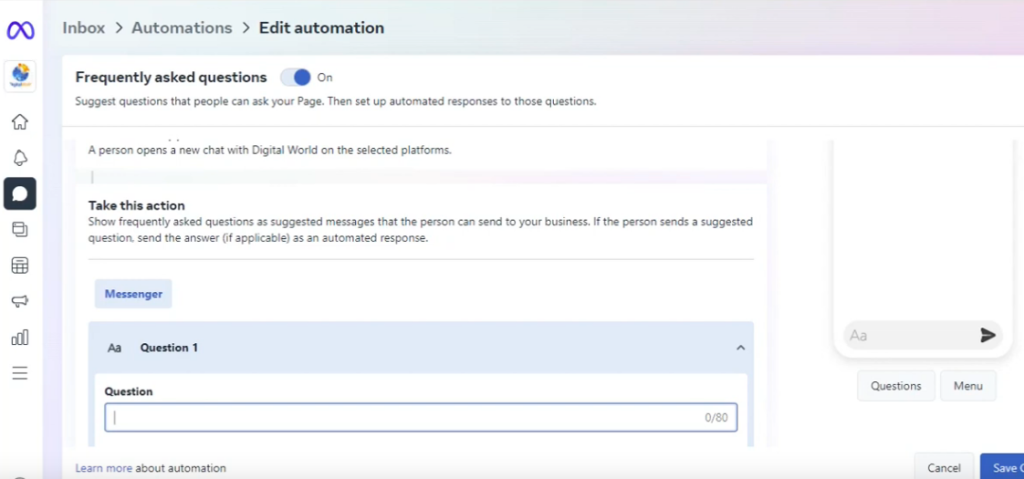
Comment to Message
The Comment to Message feature allows you to send a private message in response to a comment on a Facebook post that contains certain hashtags. This is especially useful if you are running a campaign or contest that involves the use of hashtags.
Also, using this feature, you can thank the user who comments on one of your posts by sending an automatic private message, giving him more information, or inviting him to continue the conversation through a private message.
1. Go to Meta Business Suite, click Inbox in the side menu, and click Automations at the top.
2. Click Create Automation.
3. Click Comment to Message and then Create Automation at the bottom of the page.
4. At the top of the screen, switch the Comment to message toggle to on.
5. Enter relevant hashtags.
6. Click on the pencil icon (next to each hashtag).
7. Click on Add media to attach the file. You can also click on the Add button to create a Link button.
8. At the end, click on Save changes.
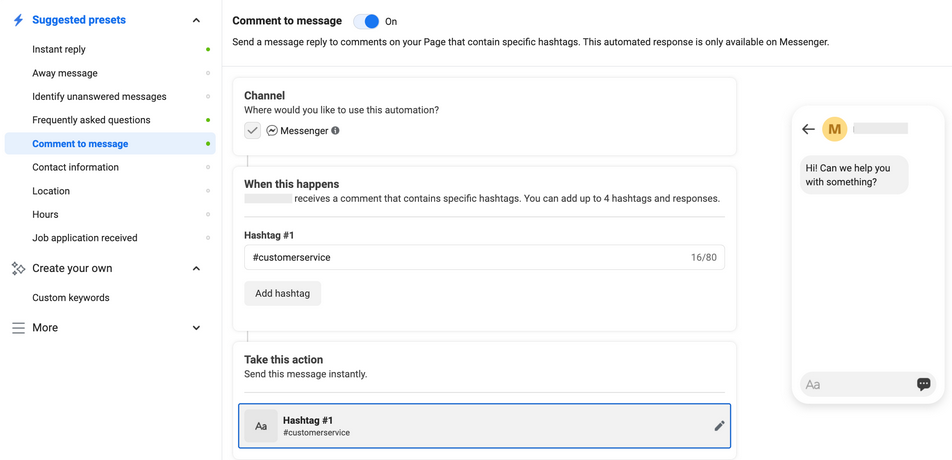
Conclusion
Facebook Messenger is one of the most popular messengers, with over 1 billion active users monthly. With the help of Facebook Messenger, businesses can communicate directly with their customers and gain their trust, make the purchase and transaction process easier for customers, and increase productivity through automation and chatbots.